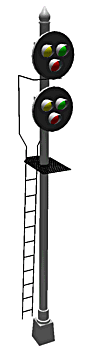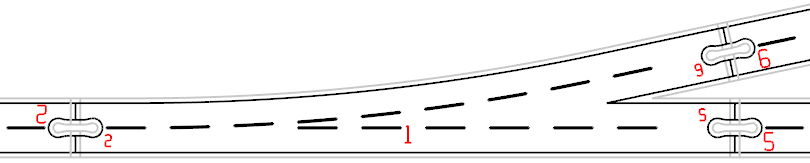TrackPlanning.com
NY Signal drawn
with 3rd PlanIt
by Walter Griffin
El Dorado Software Customer Site
This page is for the exclusive use of paid customers who purchased 3rd PlanIt from El Dorado Software or from an authorized distributor. This page has no link from the main web site. Please do not pass this link to unauthorized individuals.
 Version 12 available for download
Version 12 available for download
New features for version 12:
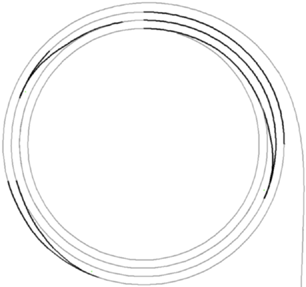 Find
out about our latest great feature, Layout Splines.
Use CNC precision to layout accurate centerlines, smooth, flowing track, and
produce custom-cut roadbed for any kind of model railroad. Order your custom
Layout Splines from El Dorado Software or use your own CNC router or laser
cutter. You can build your layout more quickly and accurately than ever before!
Find
out about our latest great feature, Layout Splines.
Use CNC precision to layout accurate centerlines, smooth, flowing track, and
produce custom-cut roadbed for any kind of model railroad. Order your custom
Layout Splines from El Dorado Software or use your own CNC router or laser
cutter. You can build your layout more quickly and accurately than ever before!
DXF/DWG export and import now provide complete 3D support.
Groups can now contain a virtually unlimited number of member objects. Polygons and polylines allow up to 65,535 vertices.
Export to v10.1, v9.0 and v8.2 formats for easy file sharing.
Import STL files to add 3D objects to your track plan. Export STL files built from polygon groups or meshes for 3D Printing or CNC fabrication.
PC compatible with Windows XP, Vista, 7, 8 and 10. Mac compatible using Crossover v16+ or through emulators such as Parallels and VMWare Fusion. Two-button mouse recommended.
Tightly coupled integration with David Honner's CTnCTD (Curved Turnout and Crossover Template Designer). Use CTnCTD to create custom radius curved turnouts by flexing straight turnouts such as FastTracks, then import those turnouts directly into 3rd PlanIt.
Read about the new paradigm for layout design: SoftTrak!
Downloads
Software Licensing
 Version
12 is the most recent release of 3rd PlanIt. Updates are free to
customers who have purchased a new version or upgraded within the last two years. If your most recent purchase does not fall within
this two-year period, you may upgrade here.
The installation will attempt to verify your UN/SN combination is valid for the release you
are trying to install. Check Help / About in your current version to find
the expiration date of your free update period. If you are running version 9 or
previous, you need to upgrade.
Version
12 is the most recent release of 3rd PlanIt. Updates are free to
customers who have purchased a new version or upgraded within the last two years. If your most recent purchase does not fall within
this two-year period, you may upgrade here.
The installation will attempt to verify your UN/SN combination is valid for the release you
are trying to install. Check Help / About in your current version to find
the expiration date of your free update period. If you are running version 9 or
previous, you need to upgrade.
Please write your downloads to CD or otherwise back them
up.
Whether you are updating or installing for the first time, it's best to download the Complete release
kit and write it to a CD for safe keeping. While we keep several
previous releases available for download, only the most recent of each release
version is posted, and only for version 8 and thereafter.
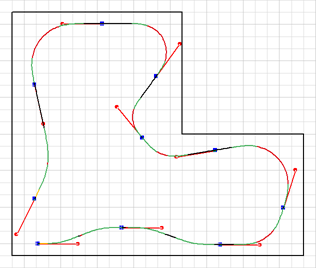
![]() Version 12
Version 12
Important note: Shortly after a new release of 3rd PlanIt, your browser or anti-virus software may warn you that the file has not been downloaded frequently. That is the nature of a targeted, niche-market program such as 3rd PlanIt. We strive to offer you the most modern, easy-to-use track planning system by providing regular updates that contain new features and design tools. All our release kits have been scanned for viruses by VirusTotal.com and we warrant them to be virus-free. If your browser offers you the choice of Delete or Actions, press Actions then Run Anyway. You can also right-click on the link and save the file to disk to perform your own virus check before running the installation. If you have questions or difficulties, please contact us at 3pi@TrackPlanning.com .
Troubles downloading?
If you have any difficulties loading these programs, please contact us via e-mail or at +1-916-382-9035 for assistance.
32-bit / 64-bit Automatic installation for Windows 10, 8, 7, Vista and XP There is now one release kit for both the 32-bit and 64-bit versions of 3rd PlanIt. The correct version for your OS will be installed. Unlike previous versions, DXF/DXG import/export is now available in both the 64- and 32-bit versions. If you are running a version prior to v9, please uninstall it first. Versions 9 through 11 can be directly upgraded to version 12 without uninstalling. There are no longer "update" install kits, alllowing you to more easily save your downloads to CD and reinstall if a disk or system failure happens. Always save your downloads somewhere! Writing them to a CD is the same as buying a CD.
|
Download PDF User Manual for v12 only
Please send suggestions and errata to this address.
Release notes
12.07.008.4077 Fix problem with Extrude 3D.
12.07.007.4073 Minimize redraws after highlighting objects.
Improvement in mesh area minimization of complex surfaces. Fixed problem in dialogs with column-based list boxes that could cause crashes later in use. Fixed problem converting paths to contour lines or polygons that added improper vertices. Correct Add Vertex for proper operation with quintics, polygons and SoftTrak. Prevent user from adding a vertex to quintics.12.07.006.4062 You can now create a mesh with changing Z values on its edge. This uses the Transform / Minimize Area command, available for use on its own as well. Meshes can be created with holes as before by selecting nested contour lines, and all can have varying Z values. Allow Export CSV to be used on groups containing exportable objects. Groups of polygons can be changed to meshes.
12.07.005.4057 Do not import zero-length lines from DXF or DWG
files. Fix Connect / SoftTrak when used on two parallel lines that do not overlap each other at any point. Improve handling of face and vertex colors in polygons. Prevent crash during rotate of several objects that include a spline.12.07.003.4049 Fix Connect / SoftTrak when used on two parallel lines that do not overlap each other at any point. Fix problem with quintic easements changing their minimum radii slightly when aligning one end or the other to curved track. Refine point spacing of quintics when performing DXF exports.
12.07.002.4042 Enhance "Connect vertical easment, fixed radius" to use prototypical L/D (vertical acceleration) as well as a defined radius. Use "Tools / Connect, set fixed connect radius" to set the vertical acceleration or radius. Correct DXF export of nested groups in more than one layer when layers of nested objects are not enabled for display.
12.07.001.4037 When display style is set to Color By Type, lengths of curves, easements and tangents within SoftTrak now display their exact length regardless of the Show Spline Ends setting.
Provide three ways of displaying angles: the traditional Decimal form, DD:MM:SS, and Surveyor's directions. These are selectable in File / Settings / Units. Fix problem removing tunnels from meshes.
12.07.000.4034 Introduction of new feature, SoftTrak Reconnect: keeps SoftTrak connected to a turnout being moved or rotated.
12.06.007.4031 Correct rendering in Document Map. Correct issue with connections and SoftTrak when tangents are nearly parallel. Correct rotation of single-line text. Correct text resizing by edit handles. Fix large-radius splines showing line segments. Show Wood within groups in Object List when Recursive is chosen.
12.06.006.4023 Ensure tangent-to-tangent connections work when editing older files.
12.06.005.4021 Turn off ballast and roadbed during Show Questionable Track to ensure all error markers are visible.
12.06.004.4019 Fix error when adjusting parallel distance for a quintic easement.
12.06.003.4017 Correct problem during installation. Add Reference Points, View Points and Lights to Object List Dialog (F8). Fix improper drawing of SectTrak that shows the shortest-distance path. Prevent occasional lost endpoint when using SectTrak. Prevent error when using Connect With Easements and the Control key. Fix display problem of textured polygons that use alpha when using Advanced OpenGL.
12.06.001.4008 Correct error when double-clicking an editing handle.
12.06.000.4006 Improvements to SoftTrak routing to improve speed and consistency of layout, as well as minimizing warning messages when connecting. Warning messages when connecting are improved. Object Data Window shows radius of most recent segment when drawing SoftTrak.
When starting a portion of SoftTrak with the Draw tool, hold the Left Mouse Button down after choosing the start point. As long as the button is held down, you can change the direction of the first segment of SoftTrak. Release the Left Mouse Button to allow a curve to be drawn. You can hold the angle of the current segment by holding the Shift key down while moving the cursor.
New command: "Action / Resize image from measurement..." allows the user to scale an imported image exactly, based on a scaling object in the image (such as a length in a turnout diagram). The user is prompted to select an image and a line drawn to the length of the scaling object, then the length of the scaling object as shown in the image. Both are rescaled to their desired length.
The Connect Tool now uses the Default Maximum Radius for line-to-line connections. Use Action / Connect / Set Fixed Radius... to change the value. Use zero for Unlimited Maximum Radius. The default setting for the Default Maximum Radius has been changed from 60" to 250" (6m for metric defaults).
Correct problem when using Import CSV File As Group Of Contour Lines that could inadvertently close uninvolved files and cause errors after the operation completes. Corrected problem during connections between a turnout and a tangent line. Ensure new splines created by slicing a Layout Spline display their proper length in the Object Data Window. Prevent spiral length setting from affecting SoftTrak routing that does not include easements. Allow spline ends to align regardless of difference in Z value.
Added Peco SL-E399F 3-way to N scale library.
12.05.001.3982 Allow tie color to be set by layer in the Layer Properties dialog. Do not update default rail and tie colors when changed in Layer Properties Dialog. For ease of use, "Resize objects as group" is now available in the Resize dialog brought up with Ctrl+R. This setting has been removed from Tools / Options / Controls. The option is only shown if more than one object is selected.
The Rotate, Tilt and Roll setup dialogs (Shift+R, T and G) now contain a similar option to "Resize objects as group". The options Resize As Group and Rotate As Group are stored separately. The Rotate As Group option applies to Rotate, Tilt and Roll. The option is only shown if more than one object is selected.
Ensure both easements are the same length when connecting two circles of unequal radii with fixed-length easements. Fix problem in SectTrak that prevented completion of certain curves with certain track libraries. Fix Y and Shift+Y errors. Prevent objects from being deselected when entering 3D. Prevent 3D rendering of objects on enabled layers that are nested within groups on disabled layers. Correct alignment of SectTrak in some situations. Redraw SoftTrak and SectTrak after adding a new vertex while editing.
12.05.000.3963 Advanced OpenGL (AGL) provides much faster 3D. AGL settings are found in Tools / Options / 3D Settings. Flyover in 3D is better coordinated between forward/backward and left/right. Mesh vertex structure is faster.
12.01.001.3955 Correct problem connecting two circles with Connect Direct.
12.01.000.3954 Allow DXF/DWG import and export with 64-bit version.DXF and DWG import speed increased significantly. Enable DXF/DWG export of SoftTrak and SectTrak. Correct top-to-bottom ordering of imported PNG textures.
Allow textures to be nested within groups. Fix problem rendering some textured polygons with "Replace color" selected. Fix problem that prevented editing of a selected object's coordinates on the first mouse click and left an improperly drawn shrinking circle.
Show area of a polygon in its property page. Prevent infrequent crash using Connect / Vertical Easement. Shrink a turnout's Rail Closure Radius when the specified curve would overlap or come too close to either endpoint. This change also allows the Flex This Turnout button to appear in the properties page of various turnouts.
12.00.010.3944 Correct flexed turnout irregularity from having an extremely short Normal track compare to the Routing track. Correct rare appearance of SectTrak at odd angles on certain hardware.
12.00.009.3941 Fix 3D timing problem that appeared on older systems or hyper-threaded systems, laptops in particular. Random number generator speed and quality improved. Occasional chunky 2D rendering of circles and spirals is fixed.
12.00.008.3935 Show SectTrak in proper color when in Color By Layer display mode. Fixed problems displaying and selecting grouped turnouts in the Object List (F8) when using Summarize Objects. Prevent SoftTrak and Quintic easements from being drawn with jagged segments in 2D and 3D. O Scale library now includes complete GarGraves turnout and wye selection with precise dimensions from CAD originals.
12.00.007.3932 Correct error changing elevation of a Path through two consecutive turnouts.
12.00.006.3929 Ensure wide contour lines print at proper width.
12.00.005.3928 Fix for error in Create Mesh from Polygon Group. Fix for resource leak experienced in long sessions without closing the program.
12.00.004.3925 Ensure polylines are visible in 2D when File / Settings / Layout / Contour lines / Invisible In 2D is checked. Contour lines remain invisible as expected when this option is set. The program now requires you to close any Group Edits before saving a file or exiting the program to prevent any subsequent problems.
12.00.003.3923 Remove unnecessary notification screen when the program is configured to present the Sectional Builder on startup. FastTracks N scale library now includes all curved turnouts. Support added for Micro-Engineering On30 #5 turnouts.
12.00.002.3921 Correct jagged circles in 3D view. Fix import of DXF/DWG files stored in Color By Layer mode. Export 3rd PlanIt circles to DXF/DWG files as circles if the start and end Z values are the same, otherwise export as 3D polylines. Correct surface orientation of spheres after drawing; align 5-stars and pentagons so a vertex lies directly north of the center point.
12.00.001.3918 Correct display of short lengths when using the Units setting of Feet, Fractional Inches. Allow refreshing SectTrak libraries of files created on computers with a different Standard Library structure.
12.00.000.3917 General release of SectTrak.
 Previous
versions
Previous
versions
These downloads are unsupported. They are available if you need to restore a lost copy of an earlier verion of 3rd PlanIt or run on Windows 2000.
Download 3rd PlanIt Version 10.02.011 Complete (85.1 Mb) 17 Feb 14 This is the last version of 3rd PlanIt that supports Windows 2000.
Download 3rd PlanIt Version 9.04.021 Complete (84.9 Mb) 8 Nov 12
Download 3rd PlanIt Version 8.06.004 Complete (77 Mb) 2 Mar 09
 Master
Training© for 3rd PlanIt Users
Master
Training© for 3rd PlanIt Users
 El Dorado Software is now offering one-on-one Master Training for all
registered users of 3rd PlanIt. You can spend time asking questions and getting
pointers from the developer of the program, Randy Pfeiffer.
El Dorado Software is now offering one-on-one Master Training for all
registered users of 3rd PlanIt. You can spend time asking questions and getting
pointers from the developer of the program, Randy Pfeiffer.
Unlike a manual, in Master Training you can ask questions and get answers pertinent to your situation. It doesn't matter whether you are a new owner or have worked with 3rd PlanIt for ten years, you'll be able to learn the information you need, quickly. Furthermore, since Master Training is actually a personal conversation, Randy can present things in terms familiar to you, in an style that makes sense for you, and in the order you'd like to learn.
The whole goal of Master Training is for you to learn how to use 3rd PlanIt quickly and get on with your real task - designing your new layout. Since you're receiving Master Training, you don't even have to crack open the manual. If you'd prefer to learn by doing rather than reading, we are happy to help.
Your satisfaction with Master Training is guaranteed. If you are not satisfied with your training after the first 30 minutes for any reason whatsoever, just say so. We'll cheerfully refund your entire payment for training, regardless of how much training you originally purchased.
How It Works |
You'll get the most out of Master Training using our secure Remote Control module to share your workspace with your trainer. We can both see each other's actions, learning subtle details and important points with nearly instant reponse at both ends. This is a custom module of TeamViewer: a reputable, proven tool 3rd-party that makes the most of our time. Click on the Remote Support icon above to load the module you'll need running on your computer.
You can purchase Master Training in one-hour increments. Master Training costs $50 per hour M-F 8-5 Pacific Time, or $60 per hour for Extended support that includes Saturdays and 8am-8pm Pacific Time. You can use an hour of Master Training in one session, or in chunks of 15 minutes as you require. However, it is necessary to manage time, so each training-related phone call counts for a minimum of 15 minutes. Should time run over by a few minutes, you won't be charged extra - your satisfaction is always our first priority!
Please note that all hour-long sessions and any weekend support should be scheduled in advance. As you may know, El Dorado Software is a one-man company, so it's quite possible that you won't get an answer outside of normal business hours if you haven't scheduled in advance. While we will do our best to provide Extended support on an as-needed basis, we do not guarantee avaiability outside of normal business hours without pre-scheduling.
To set up Master Training, please visit the order page and select the training option that's best for you. Place an order for support in one-hour increments using the Quantity field. Include your preference for the time and date of your training (or first training, if appropriate) and make sure your phone number is correct. We'll get back to you as soon as possible to confirm your appointment or to suggest alternatives. The primary contact will be through e-mail, but the telephone may be used as an alternate means of contact.
Master Training time is limited. Only a few hours per day can be allocated to Master Training, to allow continued development and support of 3rd PlanIt. While we will do our best to meet your preference, it may be necessary to work out an alternate schedule. If we can't make a schedule that works for you, your payment will be cheerfully refunded.
This is a no-risk opportunity to learn the inner secrets of 3rd PlanIt, or to
come up to speed quickly using the tools you need first. We hope you'll enjoy
your time!
Randy's Private HO-scale Sale
I'm selling a selection of locos, rolling stock and structures, all in excellent or mint condition. Please visit this page.