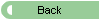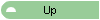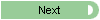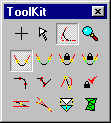 The
Connect Tool is one of 3rd PlanIt's most
powerful drawing tools. The Connect Tool is used to connect track to existing
trackwork, trimming the existing track into exact alignment with the new track.
It can connect existing track with lines, circles, easements and turnouts to
quickly try a variety of different designs. Of particular value is its ability
to connect existing track segments with an exactly positioned turnout with the Connect
Turnout tool.
The
Connect Tool is one of 3rd PlanIt's most
powerful drawing tools. The Connect Tool is used to connect track to existing
trackwork, trimming the existing track into exact alignment with the new track.
It can connect existing track with lines, circles, easements and turnouts to
quickly try a variety of different designs. Of particular value is its ability
to connect existing track segments with an exactly positioned turnout with the Connect
Turnout tool.
The Connect Tool also generates Paths from one track segment to another.
Paths are used to set grades, which can be adjusted by height while you see the
grade change, or by grade while you see the height change. Finally, the Connect
Tool is used to design 3D Objects and Terrain, by connecting
existing Polygons or Contour Lines.
Using the Connect Tool
These demonstrations use the Color by Object Type
option to clearly show the tangent, easement and curved sections. At the end of
some animations, the display is changed to Color by
Layer mode, making the trackwork black to show the smoothness
of the connections made with this process.
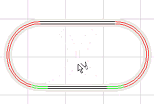 The
Connect Tool in Connect Direct or Connect
with Easement mode when you are drawing. Click two existing objects
to create the new track and automatically trim the existing track. When
connecting, you may click the right mouse button to swap tangent sides. Click
for animation (126K)
The
Connect Tool in Connect Direct or Connect
with Easement mode when you are drawing. Click two existing objects
to create the new track and automatically trim the existing track. When
connecting, you may click the right mouse button to swap tangent sides. Click
for animation (126K)
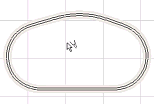 To
design broad, sweeping curves with the Connect Tool,
you can hold down the Control key while connecting from a circle to end
the track at any point on the drawing. After placing both tangent tracks, once
again use the Connect Tool to connect them
with a large radius curve. Click for animation
(153K)
To
design broad, sweeping curves with the Connect Tool,
you can hold down the Control key while connecting from a circle to end
the track at any point on the drawing. After placing both tangent tracks, once
again use the Connect Tool to connect them
with a large radius curve. Click for animation
(153K)
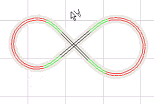 The
Connect Tool makes Figure-8's a snap, with
or without easements. You can click the right mouse button while connecting two
lines to change the curve from an inside to an outside connection. Click
for animation (175K)
The
Connect Tool makes Figure-8's a snap, with
or without easements. You can click the right mouse button while connecting two
lines to change the curve from an inside to an outside connection. Click
for animation (175K)
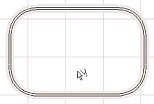 With
the Connect Fixed mode you can join track at
a specified radius, with or without easements. In this example, four tracks are
drawing horizontally and vertically, then connected with fixed radius
connections and easements. Click for animation
(247K)
With
the Connect Fixed mode you can join track at
a specified radius, with or without easements. In this example, four tracks are
drawing horizontally and vertically, then connected with fixed radius
connections and easements. Click for animation
(247K)
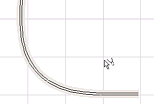 The
Connect with Easement mode will also join an
existing curve to an existing tangent track. In this example, the Draw
Transition Curve tool was used to align a curve to the
tangent track before connecting them with an easement. Click
for animation (174K, this one's fun!)
The
Connect with Easement mode will also join an
existing curve to an existing tangent track. In this example, the Draw
Transition Curve tool was used to align a curve to the
tangent track before connecting them with an easement. Click
for animation (174K, this one's fun!)
3D Connections
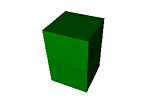 You
can design simple or complex 3D objects by drawing polygons and connecting them.
In this example, the Connect Polygons tool is used to create a cube from
two square polygons. Click for animation
(254K)
You
can design simple or complex 3D objects by drawing polygons and connecting them.
In this example, the Connect Polygons tool is used to create a cube from
two square polygons. Click for animation
(254K)
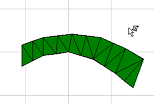 Terrain
is made in 3rd PlanIt by drawing two Contour Lines and connecting them
with the Connect Terrain tool. Contour lines
may be set to any elevation, and may change elevation along their length. Click
for animation (175K)
Terrain
is made in 3rd PlanIt by drawing two Contour Lines and connecting them
with the Connect Terrain tool. Contour lines
may be set to any elevation, and may change elevation along their length. Click
for animation (175K)
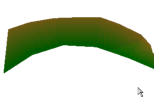 Color
Blending is accomplished easily. Whenever two contour lines are
connected and either of them is NOT black, the resulting terrain is
color-blended across its surface. Click for
animation (185K)
Color
Blending is accomplished easily. Whenever two contour lines are
connected and either of them is NOT black, the resulting terrain is
color-blended across its surface. Click for
animation (185K)